How
to set a picture password on you’re on your laptop
1: click the Settings icon, and then click the words Change
PC Settings.
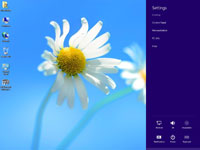 You can fetch the Charms bar by pointing your mouse at the
screen’s top- or bottom-right corner, sliding a finger inward from a
touchscreen’s right edge, or pressing Windows+C with a keyboard.
You can fetch the Charms bar by pointing your mouse at the
screen’s top- or bottom-right corner, sliding a finger inward from a
touchscreen’s right edge, or pressing Windows+C with a keyboard.
The Your Account screen appears.
People who haven’t created a password should instead click
the Create a Password button.
4: Make up an easy-to-remember password and type it into the
New Password text box. Then retype the same characters into the Retype Password
text box below it.
Retyping the password eliminates the chance of typos.
Changing
an existing password works slightly differently: The screen shows a Current
Password text box where you must first type your existing password. (That keeps


