- Go to Settings > General > About.
- Look for your device's serial number, IMEI/MEID, and ICCID.
- Want to paste this information into Apple registration or support forms? Touch and hold the number to copy.
Still haven't found the number that you need? See the following sections.
If you don't have your device
There are several places to check that might show your device's serial or IMEI/MEID number.
- Go to your Apple ID account page (appleid.apple.com) in a web browser on your computer.
- Sign in with the Apple ID that you use on the device that you need the serial or IMEI/MEID of.
- Scroll down to the section called Devices. To see a device's serial and IMEI/MEID number, select that device.
If you still need help, here's what to try next:
- Do you have a different iOS device with iOS 10.3 or later that's signed in to your Apple ID? On that device, tap Settings > [Your name]. Scroll down to see any devices signed in to your Apple ID. To view the serial and IMEI/MEID number, tap the device name.
- Do you still have your device's original package? Find the serial number and IMEI/MEID on the barcode:
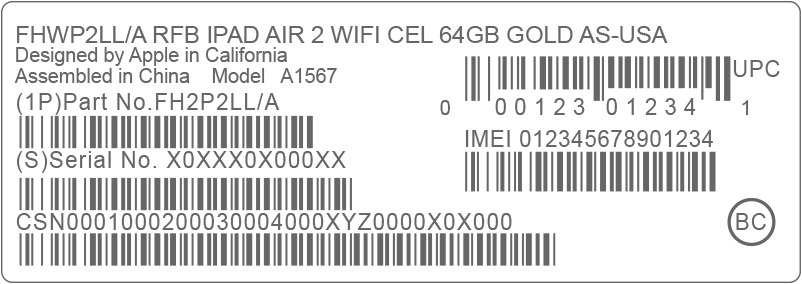
- Still can't find the number that you need? Contact Apple Support by selecting your device from this list:

